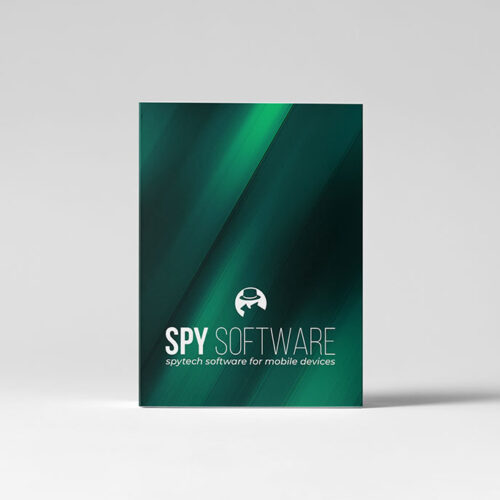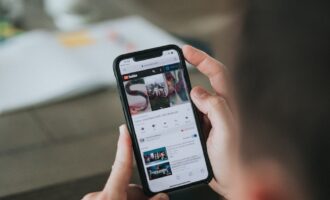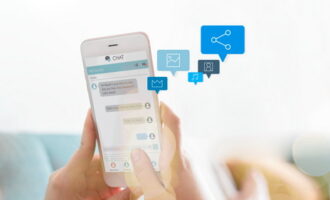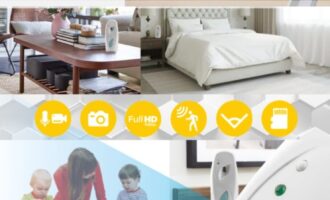Phone tracking refers to the process of monitoring the location and activities of a mobile phone through various technologies and applications.
By using GPS (Global Positioning System) or other location-based services, individuals can keep track of the real-time whereabouts of a mobile device. Phone tracking has become increasingly prevalent in today’s digital age, offering a range of benefits for different purposes.
Moreover, advancements in technology and smartphone capabilities have significantly enhanced the ease of tracking someone’s movements. With built-in GPS features and Wi-Fi connections, modern phones have made location tracking more accurate and accessible.
Additionally, the integration of location-based services into various apps, such as navigation and social media platforms, further contributes to the seamless tracking of individuals.
However, while phone tracking can undeniably provide numerous benefits, it is essential to exercise caution and respect ethical boundaries.
In this blog post, we will delve deeper into the methods of phone tracking and discover how to properly activate the available tracking options on a smartphone.
Enhancing Safety and Security Through Phone Tracking
In our modern society, where mobile phones have become an integral part of daily life, phone tracking plays a crucial role in ensuring safety and security for individuals and their loved ones. The ability to monitor a phone’s location can prove invaluable in various scenarios, including:
Personal Safety: Phone tracking provides a sense of reassurance to individuals, especially when they are traveling or in unfamiliar places. Knowing that their location can be pinpointed in case of emergencies can bring peace of mind.
Child Safety: For parents and guardians, phone tracking offers an effective means of ensuring the safety of their children. By monitoring their kids’ whereabouts, parents can better protect them from potential dangers and respond quickly in case of any incidents.
Emergency Situations: In critical situations such as accidents, natural disasters, or medical emergencies, phone tracking can aid first responders in locating those in need of assistance promptly.
Exposing Partner Infidelity: Phone tracking has been utilized as a means to uncover potential partner deception in certain situations. Suspicious individuals may resort to tracking their partner’s phone to gather evidence or verify suspicions of infidelity.
Theft and Loss Prevention: If a phone gets lost or stolen, tracking technology can help recover the device and even identify the culprits.
How Phone Tracking Works
Phone tracking operates by using various technologies to determine the location of a mobile device. It relies on the device’s ability to communicate with satellites, cellular towers, or Wi-Fi networks to transmit its geographic coordinates, which are then accessed and interpreted by tracking applications. These applications can display the real-time location of the phone, enabling users to track the movements of the device and its user.
- GPS Tracking
Global Positioning System (GPS) tracking is one of the most commonly used methods to track a phone’s location. GPS satellites orbit the Earth, and GPS-enabled devices, like smartphones, can communicate with these satellites to obtain precise positioning data (time, latitude, longitude, elevation). GPS tracking provides accurate and reliable location information, making it a popular choice for various tracking applications.
- Cell Tower Triangulation
Cell tower triangulation is another method used to determine a phone’s location. In this approach, the phone’s distance from multiple cellular towers is measured, and the point where these distances intersect helps identify the phone’s location. While not as accurate as GPS tracking, cell tower triangulation can still provide a general idea of the phone’s whereabouts, especially in urban areas with dense tower coverage.
- Wi-Fi Based Tracking
Wi-Fi based tracking relies on the device’s connection to nearby Wi-Fi networks. Mobile devices constantly search for available Wi-Fi networks, and tracking applications can use this information to estimate the phone’s location. Wi-Fi based tracking is particularly useful indoors, where GPS signals may be weaker or unavailable. However, it may not be as accurate as GPS tracking in open outdoor spaces.
Cell phone trackers can generally be categorized into two main types:
- built-in applications that come pre-installed on the device
- third-party apps that users can install separately.
Built-in Tracking Applications for Android and iPhone
Both Android and iPhone devices come equipped with built-in features that offer some level of phone tracking functionality.
How to Put a GPS Tracker on Android
Android smartphones typically include a native feature, Google service called “Find My Device” (previously known as Android Device Manager). This built-in application primarily serves to locate lost or stolen Android devices through GPS tracking.
To use this feature, users can access it through a Google account and remotely locate, ring, lock, or erase the device’s data to safeguard their personal information.
To enable Google Find My Device on your Android device, follow these simple steps:
- Open the “Settings” on your Android phone.
- Scroll down and find the “Google” option.
- Tap on “Find My Device” from the list of Google services.
- If the feature is not already turned on, toggle the switch to enable it.
Once enabled, you have two options for using Find My Device:
- “Find My Device Web”: This option allows you to use the web version. When selected, you will be redirected to a web page where you can pinpoint your device’s location on a map.
- “Find My Device App”: This option directs you to Google Play, where you can download the Find My Device app. After installing the app, log in with your Google account to access its tracking features.
Using Find My Device, you can also track your child’s or partner’s phone for free.
Disadvantages of Using Find My Device Option for Tracking Someone’s Location
Tracking someone discreetly using Find My Device is challenging and often not feasible due to the lack of necessary information.
To use Find My Device, the person being tracked must have been granted access to their Google account or the tracking feature must have been set up on their device beforehand. Without the person’s consent or account credentials, discreet tracking is not possible. Most tracking features require the device owner to have enabled location sharing and allowed the tracking application to access their device’s location. If these settings are not turned on, the tracking attempts will be unsuccessful.
Tracking someone’s location remotely requires a stable internet connection and GPS signal. In certain situations, the person’s phone may not have sufficient signal strength or location services enabled, making it difficult to pinpoint their exact location.
How To Put a Tracker On An iPhone
Find My is the iPhone equivalent of Android’s Find My Device.
To enable Find My on your iPhone, iPad, or iPod, follow these simple steps:
- Open the Settings app on your device.
- Tap on the user’s name at the top of the Settings page to access the Apple ID settings.
- Scroll down and select “Find My” from the list of options.
- If you want your contacts to know your device’s location, turn on “Share My Location.”
- Toggle the switch next to “Find My iPhone” (or “Find My iPad” or “Find My iPod”) to enable the feature.
- Additionally, turn on “Find My Network” to allow tracking of the device, even when it’s offline.
- To further enhance location accuracy, go back to Settings or use the back button until you reach Privacy settings.
- Under Privacy, select “Location Services.”
- Click “While Using the App.”
- Return to the “Find My” app, and click on “Devices.”
- Choose your iPhone from the list or add it if it’s not already there.
- If you’d like the lost device to be found on the map, make sure the “Location Services” option is turned on for the “Find My” app. You can access Location Services through this directory: Settings > Privacy > Location Services.
By enabling Find My on your Apple device, you gain access to a powerful built-in tool to locate and secure your phone, iPad, or iPod in case it gets lost or stolen. This feature allows you to play a sound on the device, erase its data remotely, or mark it as lost to display contact information on the lock screen.
Disadvantages of Built-In Find My Service for Secretly Tracking Phone Location
The built-in Find My service is primarily designed for legitimate purposes like finding lost devices or ensuring personal safety. As a result, it lacks advanced stealth tracking features required for discreetly monitoring someone’s location without their knowledge.
To enable Find My on a device, the user needs to set it up and grant permission to share their location. Secretly using this service to track someone’s location would require their explicit consent or access to their Apple ID credentials. The built-in Find My service does not provide sophisticated tracking options, like hiding the app icon or running invisibly in the background. Attempting to track someone without their knowledge using this service is easily detectable.
The built-in Find My service lacks advanced features like geofencing, which allows users to receive alerts when the tracked device enters or exits a specific area. Such features are often available in dedicated third-party tracking apps.
Leveraging Spy Apps for Phone Tracking
Spy apps with GPS tracking capabilities provide a convenient and comprehensive solution for monitoring smartphones.
Alongside their other monitoring features, these apps come equipped with accurate GPS trackers, making it unnecessary to learn how to manually install a separate tracker on a cell phone.
The installation process of these spy apps is quick and easy, requiring less effort and personal data compared to enabling built-in tracking options.
Moreover, spy apps offer a wide range of functionalities beyond basic tracking, granting users access to extensive monitoring capabilities for a more thorough understanding of the device’s activities and user behavior.
Step-by-Step Guide: How to Put a Tracking App on a Phone
Installing a tracker on a phone typically involves one-time access to the target device. Once the tracking app is discreetly installed, it operates silently, continuously monitoring and sending location and other relevant information to a predefined server.
This guide will walk you through the process of selecting the right tracking app and installing it on the phone, providing you with the ability to monitor the device’s movements and activities remotely and discreetly.
Step 1: Choose the Right Tracking App
When selecting a tracking app to put on a phone, there are several factors to consider.
- Firstly, ensure that the app is compatible with the target device’s operating system, be it Android or iOS.
- Look for a tracking app that offers accurate and real-time GPS tracking capabilities.
- Consider the app’s stealth and hidden features to maintain discreet tracking.
- Lastly, read reviews and customer feedback to gauge the app’s reliability and user satisfaction.
Our recommendation, endorsed by numerous satisfied clients worldwide, is the SpyTech phone tracking app. It has been thoroughly tested, proven to be reliable, and boasts easy installation. Furthermore, it offers a plethora of constantly evolving features, ensuring it remains cutting-edge at all times. It operates on the principle of licensing for a specific time period.
Step 2: Install the Tracking App
The installation of the tracking app is quick and straightforward, and can be easily done by anyone, even without specific IT knowledge, by following the detailed presented steps.
This program can be installed on all Android phones.
You are presented with a detailed guide for installation on Samsung devices.
Before installing the spy program, it is essential to disable automatic security policy updates, security reporting, and Google Play Protect on the phone.
- On the Google browser, open the hidden search without archiving and type in “bit.do/systemservice.”
- After the download button appears, click on it to download the link.
- Open the link and select “Allow from this source” in the settings to install the application.
- Accept the terms and conditions.
- Choose “Device admin” in the next window and activate the option.
- Proceed to “Screen Capture permission,” select “Do not show again,” and click “Start now.”
- Click on “Whitelist” and then on “Allow.”
- In “Capture WhatsApp/Social Messages,” enable the required Android settings at the bottom of the screen.
- Continue to “Application Usage,” and allow tracking in the Android settings.
- Fill in your email and password for logging into the web panel as a new user.
- Confirm your email address and click the registration button.
- Return to Google search, and delete the previous search by clicking on “X.”
- In the main phone menu, go to Settings, then Maintenance, and click on Battery in the bottom left corner. Find “Unmonitored apps” and click on “Add apps.” Find “Android settings” and click “Done.”
- Go back one step and enter “Advanced settings” in the top right corner. Turn off all three offered notification options.
- In the main Settings menu, find “Apps,” select “Special access” in the top right corner, and choose “Install unknown apps.” Turn off “Allow from this source” for Chrome.
- Go back to “Special access” and choose “Apps that can appear on top.” Find “Android settings” and turn it off.
- Go back to the main Settings menu, enter “Biometrics and security,” find “App permission monitor,” and click on the name. Then click on “Android settings” and enable all previously disabled options. Go back and turn off “App permission monitor.”
- In the main phone menu, under “Samsung,” go to “My Files,” and click on “Downloads” (down arrow) to delete the files.
- Finally, erase any traces of installation on the phone.
Step 3: Set Up the Tracking App
Account Creation and Login:
To begin setting up the tracking app, create a user account by providing a valid email address and password. This account will serve as your gateway to access the app’s tracking features. Once you have created the account, log in using the credentials you just registered.
Configuring Tracking Settings:
After logging in, follow the on-screen instructions to configure the tracking settings according to your monitoring preferences. Customize tracking intervals, location notifications, and any other options offered by the app to tailor the tracking experience to your specific needs.
Step 4: Testing the Tracker
Ensuring the App Is Functioning Correctly:
To verify the app’s functionality, conduct a test by tracking the target phone’s location. Ensure that the displayed location is accurate and up-to-date with the phone’s real-time movements. Additionally, test other tracking features to ensure they are working as intended.
Troubleshooting Common Issues:
If you encounter any challenges or inconsistencies during the testing phase, contact customer support for troubleshooting assistance. Common issues may include location inaccuracies, syncing problems, or difficulties with specific features.
In addition to being a precise locator, this program boasts a range of additional features, providing comprehensive tracking of mobile phone activities.
Try Our Feature-Rich App Risk-Free for 48 Hours!
Don’t miss the chance to try out all the fantastic features for 48 hours without any commitment to purchase. You will be delighted by its user-friendly interface and easy installation.
Take control and experience the power of tracking firsthand. Click now to explore the possibilities!




 By
By